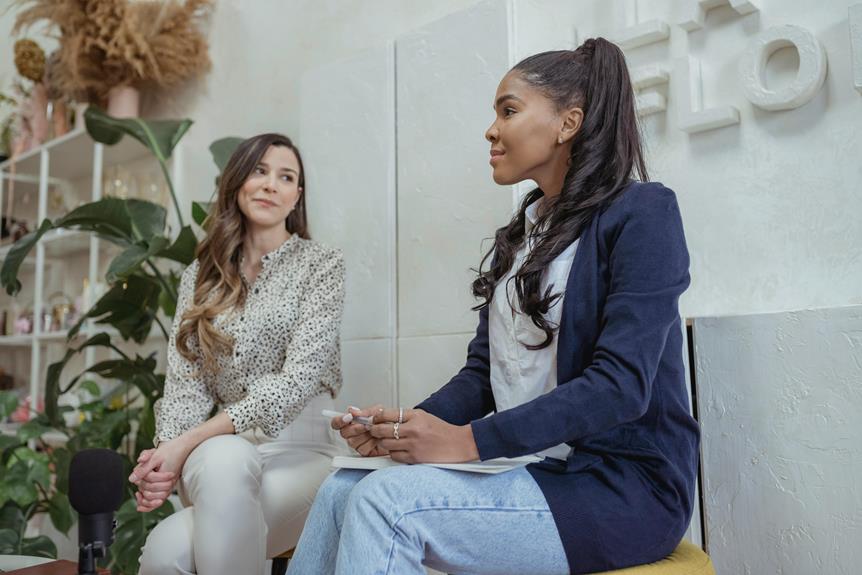In today's fast-paced digital landscape, the ability to capture and preserve important discussions held in Teams meetings is paramount for many professionals.
The process of recording a Teams meeting involves a few essential steps that can streamline collaboration and enhance productivity.
However, the nuances of recording, managing, and sharing these recordings effectively can be crucial factors in ensuring the success of a meeting.
Understanding the intricacies of these aspects can significantly impact the outcome of your virtual collaborations.
How to record a Teams meeting?
To efficiently record a Teams meeting, utilize the built-in recording feature to capture the audio, video, and shared content seamlessly. When you are in a Teams meeting, look for the recording option in the control bar at the top of the screen. Click on the 'More options' button (represented by three dots) and select 'Start recording'. The recording will then begin, capturing the entire meeting, including video, audio, and any shared content such as presentations or documents.
It is important to inform all meeting participants that the session is being recorded to ensure transparency and compliance. Once the meeting is over, stop the recording by clicking on the 'More options' button again and selecting 'Stop recording'. Teams will automatically save the recording to the cloud, where it can be accessed by all meeting participants who have the necessary permissions.
Guidelines for recording meetings in Teams
When recording meetings in Teams, it is essential to adhere to specific guidelines to ensure professionalism and compliance with company policies. To maintain a productive and respectful environment, consider the following guidelines:
- Obtain Consent: Before recording a meeting, inform all participants that the session will be recorded and obtain their consent.
- Focus on Relevant Content: Record only the parts of the meeting that are relevant to the agenda to avoid unnecessary data storage.
- Respect Privacy: Avoid recording private discussions or confidential information that is not meant for broader distribution.
- Secure Access: Ensure that only authorized individuals have access to the recorded meetings to maintain confidentiality.
- Review Company Policies: Familiarize yourself with your company's policies on recording meetings to ensure compliance with regulations and guidelines.
Managing recorded Teams meeting files
After ensuring that Teams meetings are recorded in accordance with established guidelines, it is important to effectively manage the recorded meeting files for accessibility and organizational purposes. Managing recorded Teams meeting files involves categorizing and storing them in a structured manner to enable easy retrieval when needed.
One way to manage these files is by creating specific folders for each meeting or categorizing them based on teams or projects. It is also essential to label the files clearly with relevant information such as date, meeting topic, and participants to facilitate quick identification.
Additionally, implementing a naming convention for the recorded files can streamline the organization process. This convention could include elements like the date of the meeting, the initials of the team or project, and a brief description of the meeting content.
Regularly reviewing and archiving older meeting recordings that are no longer needed for immediate reference can help maintain a clutter-free repository of essential information. By effectively managing recorded Teams meeting files, teams can enhance collaboration, knowledge sharing, and overall productivity.
Sharing Teams meeting recordings responsibly
Responsibly distributing Teams meeting recordings fosters transparency and collaboration within the team. When sharing these recordings, it is essential to consider the following:
- Limit Access: Only share the recording with individuals who were part of the original meeting or those who have a legitimate need to know.
- Set Permissions: Ensure that only authorized individuals can view or download the recording to maintain confidentiality.
- Provide Context: Accompany the recording with a brief summary or agenda to give recipients an overview before they watch it.
- Encourage Feedback: Promote a culture of open communication by inviting team members to share their thoughts or questions after watching the recording.
- Respect Privacy: Be mindful of any sensitive information discussed in the meeting and avoid sharing it beyond the necessary participants.
Privacy considerations when recording Teams meetings
To ensure the protection of sensitive information and uphold confidentiality, it is crucial to address privacy considerations when recording Teams meetings. When recording a Teams meeting, it is essential to obtain consent from all participants before initiating the recording. Clearly communicate the purpose of the recording and how the footage will be used to ensure transparency and trust among team members.
Additionally, be mindful of the information being shared during the meeting. Avoid discussing highly sensitive or personal details that are not relevant to the meeting agenda to prevent unintentional exposure of confidential data. Consider implementing measures such as screen blurring or pausing the recording when sensitive information is being shared to maintain privacy.
Furthermore, securely store the recorded meetings in compliance with data protection regulations. Limit access to the recordings to authorized personnel only and ensure that they are kept in a password-protected and encrypted location to prevent unauthorized viewing.